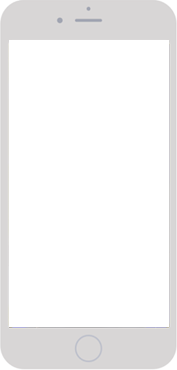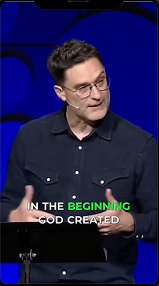We're live. I'm in the land of good internet. It was a great conference, but I'm glad to be back here with you on a Monday morning in my office. Well, sorry, wrong way. In my office, over here, and chilling with you, man. So it's good. Yeah, yeah, yeah. It was great. It was great. Celebrated my wife and got to go out and hang out with my mother-in-law and a bunch of family out at their place. They're local now, so that was really cool this year to be able to be together. And then I got to call my mom and dad. What about you, man? I heard you were hanging with Nikki.
I love how you're going places and looking at, like, how things are executed. I'm like, yeah, do I like that? Do I not? Isn't that how us creatives are? We're, like, always judging how that looks. Passion. It is passion. Until we can't ever turn our brain off. I struggle with turning my brain off. And I have to force myself to be like, no, I need to worship here. I'm not working. I'm not on call. Like, just don't be worried about it. You're there.
Oh, that's funny. I'm done. Close my eyes. I'm worshiping. Yeah, that's right. Why are you wearing a blindfold, sir? Because I can't deal with your screen refresh rate.
Yeah. Well, I think we can get to it. Again, sorry. Last week, I was dealing with some stuff. Hopefully, what we cover today, some of what I think we covered last week was, like, templates. So what I'm going to cover today, hopefully, we'll maybe kind of touch into some of that. And depending on if we have time at the end, I can try to kind of give a brief recap of what was screwed up last week in the stream. But we're back to streaming each week now. Sorry, today's a little later than normal. But we'll be back next week at our normal time, 9, 11:30, 11 o'clock in the morning next Monday. And we'll be ready to jump back into a little more consistency.
So, Shake, I thought today we kind of would cover lower thirds, how I build from scratch. So if I'm rolling out a new series, how I kind of bring that package together. Depending on your church or pastor, you may be looking at what I'm going to show you today and be like, well, my pastor has way more notes than that. So, like, obviously, you might have to understand, like, so the church that I'm helping on a weekly basis build stuff out, we have way more notes than just kind of a couple of bullet points. But we've only got so much time we're going to be able to spend together.
And I want to show you kind of how I build the lower thirds out and get them prepped. So my thought was to have a few points. So at the end, we'll execute out a sermon. But initially, I want to show you how I build the theme, how I build everything out, how I set it up for Bible, how I set it up for quotes, how I set it up for different parts of what you might need for a message, which then will allow you to execute out the stuff, the content that you need quickly and efficiently. And I'll try to show you how to do that by building a couple of sermons out at the end.
So that was kind of my thought today. If you have questions, as always, you know, let us know. We don't want this to be just Shake and I talking at you. We'd love to support you. So I would love to get to a spot where if there's things that your church needs help with, your kids ministry needs help with, your student ministry needs help with, we'd love to be a resource. Maybe figuring that out in this forum, in this setting.
So you can drop notes in the chat. You can email us at the end. We'll drop our email address where you can email questions too. And we would just love to make this a community where we help come alongside you and serve you on Monday mornings after the weekend. So we can kind of help diagnose issues or help be a part of a community here. So the goal here is to build a community of serving your proper center team and helping you use the software to the fullest.
So, Shake, I thought we would jump into our Daniel series. So I'm going to drop a chat, drop a, I'm going to drop a link, drop a link in the chat. Give me one second, guys. So let me, let me drop this link here. So we just came out with a, we released a new box called Daniel. Out of the lion's den. Series media, Steve. Series media. My apologies. I'm still used to the old term. I appreciate you correcting me that graciously, Shake. Way to go.
So series media. Sorry. I had to pull rank. I know. Pull rank on me. So I dropped a link in the chat. The church visuals account posted a link. That's the link to the product I'm discussing. Series media includes everything you need to roll out a series. And so what I wanted to show you specifically highlighted some of the lower third content and also at the end, show you kind of how you could put the bumper up in your flow.
So I'm going to go ahead and share my screen here and we're going to dive in and make sure we hear Shake. Shake, can I just make sure you're live? Your audio is live. Hello. Good. Good. Good. Jake is here. You're here. Good.
So what I like to do is to start with a series is I'm going to go into my themes and I'm going to create a new theme. I'm going to title this Daniel out and there's specific characters you can't use. Can't use like colons. So I'm going to use a dash. So the theme of the theme button at the top and then there's a plus button here and I'm going to add a new theme by doing that. And I'm going to go Daniel out of the lion's den. And so now that's going to open up this theme which obviously has nothing in it but that's the start of building a theme from scratch.
And so there's a couple of things instantaneously every week that I'm going to always need. I'm going to always need the scripture layout so that I can actually pull scripture quickly and effectively within the Bible app of ProPresenter. I'm always going to need, I'm going to show you guys here a sermon. I'm going to show you a sermon notes plan. So I built a sermon notes plan from the series. There's six sermons obviously very minimal points. Your pastor may have three points or he may have more. It depends on where he's at but the thought will still remain the same.
We're going to pull the passage together in lower third format. We're going to put some points together and we're also going to look at adding some quotes to the series as well and we'll put package this all together. IMAG it would be, well, depends on your church and what you're doing. More often than not, the lower thirds in a lot of churches are being shown in the room and on the stream. A lot of churches aren't doing like specific for each but if you are a church that's doing broadcast versus in room, this might just be your broadcast lower thirds.
If you're a church that's doing both, for example, the church that I help with each week, we have both large screen center screen stuff and we have lower thirds. I'm just showing you the lower thirds part of them. So this is how you would build content for a broadcast IMAG. Look at a later point in time, I can show you how to roll these packages out into a both and situation. So both a right full screen and a, but that's a little more complex. But I thought he was to cover lower thirds for people and how I can use those and roll through those really quick.
So you'll see a little outline that I have here. I'm gonna leave this up so you guys can see kind of my outline here as I build this out. So actually first I'm gonna go to, let's go away from the outline real quick and I'm gonna just go to the full screen as I build some templates out for us. And then as we get into the notes, I'll build in an outline.
So there's a couple ways you could start with this. A lot of like, so for example, for us church visuals, we have in our box, I'm going to bring these, I'm gonna show you guys this as I bring you the box. Excuse me. Yeah, bro, I worked for four years with it as a box. It's gonna take a year to get that out of my name, get that out of my. So series media, we are releasing. I love being able to correct this. It's great. It's great.
So we release lower thirds with the series media itself. So there is a, so you got a lower third scripture and a lower third notes option so you can just bring those in as they are. So that would be right there. I'm gonna add a new slide and bring in the other one and just bring those in as we've created. So that is one option you could do like just to start. And if, and I've done that before, there's no right or wrong way. It's really just what does your church, what is your experience, what do you want to do?
But you can resize those by just dragging the boxes that show up, the handles on the corners and sides, and you can drag those. You hit, you shift to constrain proportions you do. You don't want to constrain the proportions, you can hit the shift button and that will lock the ratio as you do that. So if you want to lock the ratio, it shift and you can't do that, you can't stretch or do anything crazy.
So let's just say we're going to use this kind of to start. Let's be our first set up. So what I always want to look at is you want the graphic element to be the last item on this on the layer. So I want to move this down because I added it after the text element. And the reason that's important is you don't want text, you want the text to be above the artwork so it shows up right. So I'm going to do that for both.
What we're going to do here now is we're going to set up our, you know, how it's going to look on screen. So what I'm going to do here is I'm going to copy in, just going to go to Daniel one. I'm going to copy in some text to this just so we can see what some text looks like on this. So I'm going to copy it, paste and match the style. So now you can see how it's running and you'll notice that on this lower third there's stuff here on the left and stuff here on the right that could be hard to kind of get the text to pop out in front of.
So I'm probably going to shrink this box a little bit to ensure that it is readable. I'm going to look at this. This box is the entire bounds of where text is. The reason that's important is if you have a longer passage, it could spill out. If you make this box really short, then you'll notice what happens. You see how stuff is spilling out over top of the box. So you want to be mindful of as you're building a box like you've given it enough space but you also aren't giving it too much space.
Like look at what that looks like, what you need for your church. If your church does more verse by verse and you guys break up each verse and you kind of run through a bunch of lower thirds for that, you may want to shrink your box up. Because your verse would only be, you know, this portion right here. But you're going, yes, in kind of an ideal situation. Yeah, and if you've never built these out before, this might take a little longer. Once you've built them out and done this once, you're solid and complete.
Then when you go into the next sermon series, you're really just changing stuff. Like you can copy over and change stuff out. So I'm going to look at some different text. And one thing to keep in mind with fonts is you can load new fonts into your computer. And I like to do that. A lot of times I'll try to match the font for the series. But there is one thing to consider is that if you do that, you have to load it across the production machine.
So if you're building this in your machine, you're going to sink into one of those. Your production machine, if that font is not there, then you may find it hard to, it won't say it won't link and then it'll pick some random font. So depending on your church situation, if you know how to load fonts in, you may choose to not do that or do that. And so you can kind of do that on a case-by-case basis. I'm going to just pick Lucida Grande for right now, something a little more simple and standard.
I'm going to look at kind of formatting the text this way. And then I'm gonna, what we need to do for this specific slide is you'll notice that I have a slide for the actual verse, but there's an option, there's a box here for the reference. And so we actually need to create a second text box. So I'm going to copy and paste that text box. I'm going to type in the reference of Daniel 1:1-2. And so now I have a reference text box. I'm going to left justify this for now just to kind of play with.
And what I'm going to do is I'm going to type in the reference text box and I'm going to type in the reference text box, shrink this into the bounds of this box so that it stays within that bound, within that box. It doesn't ever leave that. And then I'm also going to, I think for me, look at potentially doing a centered text. And I'm going to bold it. And I like to do this. This may be a Shake, you can tell me if this is crazy, but I like to do caps for some things like this, especially.
So I'm going to do that and I might try to play with because of this Daniel look kind of has this outline look. I'm going to play with increasing the text here like this. I'm going to make the text color transparent, but I'm going to add in a stroke and I'm going to stroke it a little bit. And I'm going to just kind of, then I'm going to type in the reference text box and I'm going to type in the reference text box. And then now that I've got that set, so now I have a reference, a verse reference spot. I have the actual verse text box.
The only thing left to do is I'm going to actually name these. This is going to be the verse and this is going to, I'm going to, I'm right clicking on it and I'm hitting rename and I'm going to say reference. The reason that's helpful is when we get to actually lining it up with the Bible, we'll be set. So once I built this first one, this scripture template, now stuff starts to move really quickly and easily because now I've got text formatted the way that I want.
And now I can take elements and copy it. So I'm going lines that you want lined of text that you want for the lower third. I really like a couple to a few lines to it. And I'm going to type in the reference text box and I'm going to type in the two to three lines, especially for verses. Okay, so this text box is pretty big for me. And I'm going to show you guys next how to make a more customized version if you want.
But one thing to consider too is like I like two to three lines, but I want you to keep in mind you need to think about your team, your space, what works for your church. So I would always say for lyrics you should do two lines only, maybe three at max and try to get your team to be, you know, at a spot where they can execute that well during the sermon. Though your team may be at a spot where your church just needs to have, your church wants to see more text on screen.
They don't want there to be, you know, six verses flying at them, six different, you know, six to each verse flying at them and they'd like there to be more. So your church, your church leadership may say we really want to see more text on screen. We'd like to do, you know, three or four passages and you may need to change up what you're doing. And that may just be a little bit of a change in your way of thinking and that may just be a desire of people to take notes and be able to follow along.
The church I'm at right now that I'm not that I'm at, but that I'm partnering with and helping them each week, we have a lot of bullet points that we're building in. And so I try to allow there to be five or six lines of text that build in because there's so many note-taking opportunities for them to do. So it really just depends on where you're at, what your church needs are. So I wouldn't, you know, try to dictate for you how you should do it.
I think the more lines of text you have, it's harder to read depending on your screen situation. And so you need to consider your room, your space, what's the best option for that. I'm going to build out a standard look here kind of for some notes for some bullet points. I'm going to delete this text option, this text box because I copied the box from here. So I clicked here on the verse layer, I hit command C to copy it.
I'm going to come over here, hit command V to paste it onto the slide and I'm going to remove some of the text because this will not be a huge form text situation. This will be like a more short form, like simple bullet point kind of thing. And I'm going to probably go with more of a centered look. I'm going to sure shrink this up a bit. It's going to be fall like this and I'm going to make it bold and I might go like, you know, italicize it.
Looks like it doesn't want to italicize it, so we'll just go with bold. So this would be more of a sermon point kind of simple like point action item that you might, that your pastor might have that's maybe not as full scripture but that's kind of a large point that can fit there. And then I'm going to create one more version. I'm going to create a smaller point that if there's more text on screen, he's building out different points. I'm going to have that here and I'm going to make that sit towards the top so that we can build in from the top to the bottom.
And so that gives me right there a couple of different options to kind of start with to play with as we were to build my sermon out. So I would be now ready to start diving into the sermon look itself. What I'm going to go ahead and do is build out the sermon with this look and then I'm going to show you how to build another look a different way and then change the content to match that new look. So that'll kind of give you kind of some playing around with changing the template quickly on the fly as well.
So I'm going to go ahead and do that as well. That sound good, Shake? That sounds great. Okay, cool. So I love it. What we're going to do now is make sure that you guys can see the screen where I have my notes here and we're going to create a new presentation called, so we go to the library, we go to this plus button. I'm going to hit new presentation. I'm putting it in the sermon library. I'm going to put it on this Sunday. I'm going to call this Daniel chapter one sermon.
And now that's in my playlist and I've got my first slide here. So as I can see, as you guys can see on the notes, this is a Daniel one series. So I'm going to go to the Bible app. I have the Christian, I have the NIV version loaded that I'm going to use. I'm going to type Daniel one. Before I hit enter though, I'm going to come over to the options tab. I'm going to select the theme. So I'm going to go here to the theme. I'm going to go to this Daniel theme, select scripture and I'm going to look at the settings I have.
So I'm going to break on a new verse every single time. I'm going to show the verse references on each slide and I'm going to choose not to preserve font color because this is Old Testament. So it shouldn't be a need to have red there. I can choose to have the translation displayed. I'll go ahead and do that. And I'm not going to have the verse numbers displayed because I'm only, because I'm breaking it on a new verse every single time.
And I'm going to import into the sermon library and that will be the options that I want set. I can now hit enter on this Daniel one search and you'll notice there's 21 verses in Daniel. It's pulling them up. What I want to look here is how it's routed the content so the verse section is tied to the correct box. The reference box is tied to the correct box. So I'm going to go ahead and do that.
And so as this builds out, which is taking a little bit just because my computer is running this whole entire stream and everything, but let's look here at, let's change the look to. So you'll see here that I have the different passages showing up now. It'll, yours will load, yours will actually load thumbnails here better than mine. Mine's just being a little ridiculous to be honest.
So, but it'll load the thumbnails, but you'll see over here on the right that I can see the different passages, verses here are all there. So I can now actually take this and save this as both a playlist, if I save it to a playlist, or I can copy it to the presentation. I'm going to copy it to that actual presentation. So when I go back to my show presentation, you'll notice here that I have the scripture lined up.
And I'm going to figure out why it's being a little bit ridiculous, guys. Give me one sec. I'm going to restart. You guys might laugh. Yeah, I'm trying to show you how to look on your screen when you pull it up. So that way you can see an accurate representation. Yeah, I mean, if you need something on the fly, it's very helpful for that.
Yeah. So I'm going to reformat this with not breaking on a new verse. And you'll notice it puts more text on each slide. But then it does some weird stuff, depending on how you laid it out. You see his God is kind of showing up. That probably should be on the previous slide. So that's one reason why I tend to go away from that. But you can do it however it works for you and your church.
Yeah, once you import it, you can edit. So if I go to the editor here, I can come into a slide and hit edit. And now I can edit that text box however I want to. So, yeah, you can do that. So I just like this because it's usually foolproof. It just puts the whole verse on each slide and I can roll through like that.
So you'll notice in our notes, that is the first. The first thing we're probably going to do is read the passage, Daniel 1. The sermon title is going to be Faithful in Exile. So, you know, we may start off with reading the passage and then what I'm going to do here is I'm going to select this slide. I'm going to select the theme. I'm going to go here and I'm going to select this template here, which loads that up.
I'm going to go to editor and I'm going to type in the title of this passage. So it's Faithful in Exile. And I'm going to then put the series, Daniel out of the lion's den. And I'm going to make this bold, regular. I'm going to shift this down in size, shift this back up in size because this is the title of the week. So there, there might be my sermon title that I have laid out and now I can begin to build out my list set.
And because I've created this template, I can create a bunch of blank slides. And so now I'm going to say, okay, the next thing up is the first point, Daniel's resolve not to defile himself, which is the first point that we have here. I'm going to select that. I'm going to select this slide. I'm going to take the theme. I'm going to select this point here and I'm going to edit it, copy and paste.
And the way I copy and paste from a document and retain the formatting is by right-clicking in the text box, hitting paste and match style. And that will match the style of the text box itself. And I can put this here and I can put 0.1. And you might at this point, now that you start to build out the, you know, points and stuff, you might say, man, I want to change that a little bit to how I had that theme and speak it up.
That's totally cool. I do that a lot because that team just kind of gets me started. And then if I'm going to use that week to week, I'll go back and modify the theme at a later point. But that's the first thing. I actually, it's actually off because this, this box is not centered.
Yeah. Vertically. Yeah. Yes. The text, this box is centered vertically and like vertically and horizontal vertically. And then the text. And then it's lower third horizontal, you know, justified. Is that what you're saying? This box right here?
Oh, I got you. Yeah, it's, it's justified within the, it's, it's centered within the lower third. Correct. Yeah. Well, it's not, it's not centered. Yeah, there you go. This is not centered. It is now. But I actually have it off center a little bit because I'm trying not to.
Yes. But right below there. It's center justified. Yes. You said it. Okay. I got you now. Yeah. You can do that for sure. So, you know, once I start adding in points, that becomes an option for you.
Yeah. This is great if you just have lower thirds. If you have a center screen and you're doing stuff, I actually have to look at that heavily and decide if that's really how I want to justify stuff because it can create some complications there with large screens and changing a bunch, you know.
So, so you'll notice here, I put really quick, I copied over those slides and just added text to it. So now it's 0.2 and 0.3. I'm going to do this and add the punctuation to it. And we have that there. So really quickly, I just copied over the slide I did here, added in the text, copied over the slide again, added in this text and I've created builds.
You can do builds within ProPresenter. So you don't have to do those manually. The only thing I would just say is when you build those builds in with ProPresenter, there's not a way to physically like skip a build really. You have to go through them all. So I tend to like to build out my builds because it'll allow me the flexibility if a point changes.
And we want to do something in the actual middle of a slide change. We can do that. If it's all in one slide, then you have to almost like go back through them. So that's just how I've always built them. But there, there's that set for you. So now I've got three points built out.
And what I can do is load up at the end. I'm going to load in here the actual image, the graphic image. Once we're done, we may need to go back to. Let's see, let's go here. Graphics. I'll load this up. Yeah, there's some more items included with that for sure.
So that's really quick, easy how I create those lower thirds for a Sunday. I mean, that's a simple sermon. Your sermon may be more. I've had some sermons that are about as complex as that three points in scripture, but I have all the scripture here. I've got my points, my sermon title, and then my sermon points here that you can do.
What I want to show you now is if you want to modify and you're like, well, I want to create my own, you know, kind of text boxes. I don't want to go with just the straight, whatever you've given me. There are some ways to do that. So we're going to go back into this theme, which will be in your themes menu. Click on theme. Click the little pencil icon that is the editor.
That's why I do that. That's crazy. Because I want to keep it consistent. I don't want there to be jumping. I don't want there to be movement. I want it to be the same. The only time it's different is so now I'm going to begin to show you how to customize lower thirds a little more based on what you have.
And at that point they may change, but you don't want them drastically changing. It's one thing if you're putting them on and off and one's a scripture look, it's a little bigger and one's a simple point. It's a little smaller, but you want consistency throughout.
So I'm going to copy these three slides to kind of give me a starting point. So I'm going to come here to this blank slide of that and I'm going to hit command V, which is going to paste it. And so now what I'm going to do is say, you know, I don't want this lower third. I want to delete this out and I'm going to build my own lower third.
So I'm going to come into shape rectangle and let's say that I want to kind of go with more of a thinner lower third. And I want to kind of come out on this on the right side of it. And then I'm going to be a little crazy. I'm going to make this a different color just for our sake right now.
And I'm going to come down here and I want my verse to be on the lower part of this of the screen. So this is a little different shape than what we had originally. And so now I can look at, there's a couple of ways to do handle this. You could potentially, if you wanted to fill it with a color.
So if I wanted to bring this image over, I could color it to match some of this. So if I want to color this the same, you know, red that's in the main here, I can do that. And then I could come over here and color the same turquoise. No, it's my kids.
So you don't have to apologize for my kids. I want to use that same black from the back of the background. And then I want to use the same red. Like you can, you can do that. That would be, that'd be one option you could do. The other option would be, that's great.
The other option would be like, let's say I want to do the black of this, this main, this background, but I want to do a gradient. This block, I can do a gradient fill. And I'm going to do this red to green situation. So I'm going to do red. And then I'm going to match this green that's in this graphic, this turquoise green or green.
That's, that's interesting. I cannot do something like that. But, you know, you doubted me. Great. Cool. So, but here's, here's what's so you can play around color shift by color shaping like that. That can work for some series. I really like this.
This background though, I'd like to actually lead in to actually bringing in that media. So I'm going to actually fill it with the media item. I'm going to go into our worship background set here and I'm going to look at some of these and go maybe more like I like some of this in here.
I'm going to pull this image in. I'm going to show you just follow me a little bit. It looks weird now, but I'm going to scale, scale to fill it, which is going to fill the whole image. But then what I'm going to do is I'm going to go in here and I'm going to crop out a section that I want to actually use.
So I'm going to crop. Then I'm also going to adjust the color because I don't want it to compete with the text. So I'm going to contrast it a little differently. You can, you could drop the opacity on it by going here. And then I can drop the opacity of the shape.
So now I'm going to bring this. I'm going to bring this text now in front of all this. And now I've created a more customized lower third that I'm going to now fill this box with and reset up the text to fit it well. And I'm going to bring this over in here and I'm going to left justify it.
Notice I'm ensuring that things line up. So I'm looking at my guidelines. I'm making sure stuff matches. And it's lined up fully because this is my template. So now that's a different look I could go with. I'm going to shrink this down a little bit to fit in this box a little better.
What do you think of that? It really doesn't do a whole lot. One thing you'll need to keep in mind with is if the image is large, which this image is 462 kilobytes, you're fine. If it's under megabytes, you're really not going to have an issue.
If you're dealing with someone who if somehow by accident, whatever service you're using has exported a large image of megabytes worth, you might need to open up that image and export it as a JPEG, like a smaller JPEG and compress it down. You only need 72 DPI images and you only need, you know, especially if you're going to be like doing what I'm doing here.
I'm manipulating it way down. So you don't want huge high res images brought in. You don't want some 4K image brought in if you're only dealing with an HD screen like this. So keep it under a megabyte, you know, keep it small and trim and use those images and then you should be fine.
And I've not noticed any issue. So this is one look and let's say, you know, I'm going to play around and let's say, you know, for this one, I want to do something a little different. I'm going to do a rounded rectangle here. Just one.
For this site, it may seem a little weird, but let's just show off like a different look. You know, actually, let's just keep the square. Let's just do this. Let's take this image because we're going to fill it with something else.
So I'm going to just take this. I'm going to come over here. I'm going to go to my shape section and justify this center. This is now making this box center. And I'm going to make sure this is kind of placed where I want it on the lower part of the screen here.
And I'm going to go into this choose option. I mean, no, there's not like, I mean, you can look at a grid. You can look at this kind of a grid, but you don't really have like safe margins like you want like a video player. No.
Okay. I could be wrong. If someone knows how to do that, I'll learn something new. So I'm going to come in here and I'm going to select this background. This is a worship background.
I'm going to scale this to fill it. And I'm going to set this behind the text. And I'm going to take the verse here. I mean, the text of this passive of this content here. I'm going to center this.
And I'm going to bring this down as well. I'm going to come into the shape of this again and change the contrast to make sure it doesn't compete too much with that. And now I'm just using the worship background from that pack to create this look.
You get help. You get a kickstart because you're using something we created. But then you're manipulating it. How do you want it to execute out? Which is exactly what I do. I mean, I don't really ever just use something straight out of the box or the pack the way it is.
I manipulate it. I manipulate it the way that I want it to look. So you can do that. You can customize it to look how you need it to. But you use pre-done stuff. So now once I built these three items out again, look here.
I'm going to now go to my scripture here. I'm going to select the first slide. Command click. I'm going to hold shift. I'm going to come to the last one. I've now got all the scriptures selected. I'm going to go to theme. I'm going to go to this scripture setting.
And it's going to change them all back out. So if I go in here and I go to the different theme, I'm going to go scripture, verse. Yep. Verse and reference. It's all there. Wow. It's all set. All because I'm using that same naming convention.
I'm going to come in here. I'm going to change these to be like this. I'm going to change this to match this flow. Just so we see something different. Here. This theme. Like this. Faithful in exile. Daniel's resolve not to defile himself.
Daniel's remaining faithful. God honors the way of your commitment. You'll notice these little caution marks. These are telling me that a text box, a text slide is potentially going to cause text to spill out of it. It's probably to be honest. It's this one.
So I'm going to actually shrink the text a little bit and extend it. And when I come across and select that again, I should be able to get those errors to stop showing. There it is. So now it's justified in a way that is safe. It's not going to spill out.
So, yeah. That's how I quickly could execute stuff out. And then once I built a sermon, like, let me show you now. You know, that's the hardest part really. Because now I could take this for sermon week two. You guys have that up on your screen.
I'm going to duplicate this. Look, this is the sermon from last week. And let's say we're working on this next weekend. So I'm going to say this is sermon two, chapter two. And I'm going to come in here and chapter two is what we're going to be in.
So I'm going to delete all the scripture from last week. I'm going to select this slide. I'm going to hit Bible. I'm going to say Daniel chapter two. It's going to load it. There's 49 verses. It's a lot.
So I'm going to copy that to the selected presentation. It'll copy it at the end of the entire sermon. I'm going to drag these over here. I'm going to add a blank. And you can see now that I've already built and done some of the legwork.
It's really easy to now just come in and modify stuff. And I'm just going to come in and modify the title. So the hardest part is that first week, setting up your template. And then, you know, when you roll out a new series, you'll probably need to do some continued work on stuff.
But really that first week is the hardest one. Because then once I get to here, I'm just swapping stuff out. I'm using stuff from a previous week. And that allows me to quickly and effectively go through.
I'm going to, and what I like to do is on next week's, I just made a statement. I'm going to go to the end of the slide where your build is and get all that set up the way you want. So here's the new points. So here's one. Here is two. God reveals the mysteries.
I'm going to just copy these in. I'm going to format them real quick. And this is going to help me really quickly now finish out builds. Because I'm going to the ending of how I want it to finish.
And then I'm going to quickly and effectively just remove the content that I don't need. So here's that. I'm going to remove this because I don't need these. These little markings from the word doc. I'm going to come over here. I'm going to put a period on this.
Put a period on this. Put a period on this. I'm going to delete point one. I have the three points. I'm going to copy this twice. Start at the first build. This is my first point. This is my second point.
And now I've quickly and effectively built out one, two, three, four. And I'm done. And I built that in a couple minutes. Obviously, if your pastor has more, but the same thing still applies. If you've built out the template for scripture, you have that set up.
You have the Bible that your pastor is using. The pastor that I'm serving at this one church uses the Christian standard Bible. So I've got his Bible loaded. I've got my themes loaded. I'm ready and effectively to jump and go as quickly as I need to.
And I can quickly and effectively get a sermon in. So, I mean, for context, this church that I'm helping weekly is doing about 125 slides, 150 slides, probably 100 to 150 on a given week. First, just for sermon notes.
Okay. Because he's got multiple, he's got six or seven pages, six to 10 pages of notes. And that takes me, is there a lot of media there? Not usually a lot of media. Not usually a lot of images and stuff he's showing.
But it's really just text scripture, going back to scripture all over, bullet points and stuff for note-taking and all that. And I mean, that'll take me between, you know, with a template, it's helping me save time, you know, take me a couple of hours, or take me an hour or two, an hour to maybe go through it and then another half an hour, hour to check it.
So we're doing that on a Saturday or Friday because he gets the notes ready at that point. But if I didn't have a template, that probably take me double, triple that time, sure. Having to manually build that.
Yeah, sure. Sure. My mind is blown. But I mean, last week we were talking about templates. And so that's what I'm saying. Like if you have templates built up, you can quickly and easily change things around.
So use that. You know, if you're in a church and you're doing this, I'm at this church, I'm at, you know, I am compensated with the church. I'm actually at Pittsburgh. I'm a volunteer and I use templates to save me time.
And I know how to use them effectively. And as a volunteer, that's huge. So if you're a volunteer at your church and you know you aren't on staff and you do this, you know, as part of your gift of your time, value your time by helping create templates.
That'll only just help you get through it quicker. It'll still look nice. It'll look great. But it'll allow you to save yourself some time without having to create stuff over and over again. And it gives you the freedom to think about new.
So like I'm always thinking about how I can change lower thirds up. I recently did a lower third or I built it in Photoshop and brought it in. And then I just laid the different parts into where I want it. So it does give you the ability to think of some creative ways to do stuff.
And you can manipulate it however you want, whether it's bringing an image from Photoshop or using something in ProPresenter, bringing content and appears with family time, all that stuff. Hopefully, it allows you to serve your people better and your family.
So yeah, right, right, man. It's the way to go, man. It's my jam. This one gets me excited. So Steve, you're the rise of the resistance of ProPresenter.
Oh, you're funny. Rise of the resistance for ProPresenter. Well, man, it's been great hanging out with you again today showing this stuff, man. If people have questions, man, just let them reach out to us.
I'd love to, this stuff jazzes me. So if you have ideas for lower thirds, I mean, I'm always looking for ideas for what people have done, what looks good on screen. I mean, let me know, shoot me an email, ProPresenter, church visuals.
If you guys have questions and you want design help with how things can look, Shake would love to help you with that. I could help you as well, but Shake's the designer. The two of us, Shake's probably the incredible better designer than I am.
So if you have questions, let us know. We'd love to be a resource and a help to serve you and your church as you're on this journey. For sure. And yeah, that's about it. That's about it.
So easily, right? You know, I'm impressed. Well, I think we've covered this and dabbed this a little bit. And I know I've plugged this. So I think what we do is I'll say next week, let's go ahead and take some time and we'll see you next week.
Step two of this and we'll take the content we created today and I'll show you how to create content quickly for a center screen. And then I'll show you how to build out sending two signals out of your computer for sure, two different looks.
So yeah, that's kind of step two. If your church is like, well, man, I have lower thirds, but I also need center screen. How do I do that effectively? So now we've kind of dived into the world of themes, which will help you understand that.
If you take a look at this and then join us next week at 11, and what we'll plan to do is dive into kind of how to take this and translate it across two screens of content, how to use themes to do that effectively, how to set those themes up.
And then, I think upcoming, Shake, you're going to have a, um, so yeah, I'm excited. Yeah, hopefully get to hear from him about maybe what's, what have been his success stories, things that he's had to learn and hopefully serve you in that process.
So like, subscribe to our channel, church visuals, the YouTube, so you can get notified when we're going live. We're going to be going live Monday back to our regularly scheduled time at 11 o'clock next week.
If you have any questions throughout the week, things you want us to cover, I'd love for you to drop us a message here at this email address or also you can comment on the video. We'll watch those, watch for those comments as well.
And really, we just have a heart from you for serving you. We'd love to be a service and a help to you and your church and your ministry and allow you to effectively communicate the gospel visually.
So we're for you guys. We're behind you guys. And I hope you have a great week. And Steve, also, you know, let's party. Let's party.
Oh, sorry. Very nice. Very nice. Oh, there you go. Well, they both were good. That's very nice. You're awesome.
On that note, we'll see y'all later. Later.